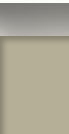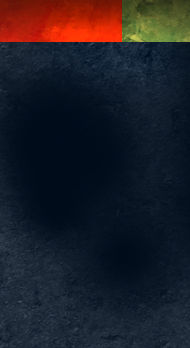Photoshop Groups
Here is a quick tip you may not know about, but it is one that saves me a lot of time. If you are like me, you use a lot of layers when creating an image. Sometimes I may have hundreds of layers. To keep them organized and manageable, I arrange related layers in groups. The usual way to do this would be to create the group using the pulldown, and then, on the layers palette, select the layers and slide them into the new group.

There is a quicker way. Go to the layers palette and select the layers you wish to group. Then just use the keyboard shortcut ctrl-G. Instantly the group will be created, and the selected layers will be placed into the new group.