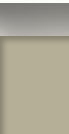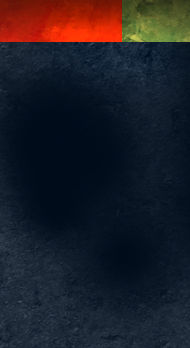Archive for the 'Art' Category
Keeping the Perfect Digital Colors
When working on a commercial art project, it is not unusual to receive change requests from the client. It is also not unusual to receive a new project based on an old one, months or even years later. The challenge that often arises; how to paint new areas with the exact same color mix from before. Photoshop and Painter will let you save color swatches in palettes. This may not work very well for two reasons. First, the swatch file is a separate file that must be saved and stored with each piece of art. Secondly, brushes will often mix two colors, and you may not remember which two colors from the swatches were used for each mix. A little trick, is to save the colors samples on their own layer within the artwork itself.

Saving each color used in the artwork provides an easy reference, even years after the piece was created. Group or name the color layers with a standard system that enables easy reference to color mixes and their location in the artwork. Changing areas within the art are easy with the perfect color match. The color groupings can also be handy for creating a new piece of artwork with a similar or matching color scheme.
Painting Falling Water
Digitally painting falling water can be a little tricky, but it is not that difficult with a little technique. Creating the water in several steps can provide great results. Using some whites, grays, and light blues, create a few rough, parallel lines. Blur and smudge until it becomes a translucent cover over the structure behind. In the same location, create a few more rough parallel lines. Blur and smudge again, in a vertical direction, creating a blurry vertical pattern.

Once again, some white, rough vertical lines, but this last pass is to add some detail. A few whites specks will give the feeling of water spray. The last step is to create a layer mask, and with a low opacity, feathered eraser, remove and thin portions of the fall. Varying the opacity of the waterfall, revealing different amounts of background through the water will create a more realistic look and give the waterfall some depth.
The Color of Landscaping
In an architectural rendering, using bold colors that complement the colors of the building can make a dramatic impact on the presentation.

In this example, the seasonal blooms on the Royal Poinciana turn a very basic illustration into a very striking and vibrant one.

Illustrating an Isolated Subject
When designing and illustrating an isolated subject, it is not necessary, and possibly distracting to render the surrounding area. Simply suggesting a background and foreground can really make the subject stand out.

Abstractly edging the illustration, creating a vignette, can further simplify the graphic. The sketched white overlay on the background and side landscaping saved a lot of rendering time as well as creating a unique border around the subject.
Architectural Lighting in Illustration
It is not just the glow from lighting that can add character to an architectural illustration. The light fixtures themselves can be used to provide balance to the composition.

The design of the light fixtures can also contribute to the style and ambiance of the architecture.
Painting Attention Grabbing Detail
Creating the desired motion in a painting is not always the easiest thing to do, especially when the work has to illustrate certain features in a design. One method is to paint colorful, attention grabbing details; red is always a good candidate for the eye catching color.

The use of bright red umbrellas positioned in this courtyard immediately grab the viewer’s eye, and move them through the space. Because the red is a complementary of the green landscaping, they also provide a lot of contrast within their surroundings.

As you can see in the full view of this design of a resort spa, the bold accents provide tension and movement, in an otherwise earth tone color palette.
Painting Architectural Details

When creating architectural illustration, it is important to set a mood and create atmosphere. The use of lighting is a fabulous way to do this. Porch lights shining at the door, and warm lights shining through an open window both create a welcome mood.

The use of historic details will bring something familiar and traditional to a new architectural design. The iron latticework, arched windows, and period lighting create interesting detail and takes this visitor on a journey into the past.

Subtle texture to stucco and stone details will add depth to an otherwise uninteresting surface. A little roughness, grain, and grit will turn a plain lifeless wall face into one with character.

The warm textures of weathered wood add age and show the finishes have endured storms, sun, and wind. There is something in a weathered face that is comforting and familiar.

Rough paint and varied colors will add richness and age to the details. Fresh paint might make things look like new in real life, but in an architectural illustration, variations in the paint along with some scuffs and peeling paint can add tremendous life.
Painting for Distance
Recently I painted a piece of artwork detailing a new community park which features a proposed fountain as a focal point. Not only did the fountain need to reflect the actual design, but so did the landscaping. This was not particularly difficult, but creating the background presented a challenge. I had to hint at the existing geography of the surrounding area, without making it prominent in the scene. I also needed to create some depth in the work, as some of the background features fade into the distance.

To focus the foreground and make the background appear farther away, I used lighter, less saturated colors on the background objects, while maintaining minimal detail and contrast. This forced the darker, highly detailed objects into the foreground, thus providing a visual separation between the two. The foreground objects were painted even darker, and with the details still sharp, were painted in a very impressionistic style. This moved the depth of focus to the fountain midway between the foreground and background.

Many of the details are lost in the reduced version you see here on the web, but the final painting was printed over four feet wide revealing sharp detail in all three planes of the work.
Glowing Lights in Photoshop
There are always complex ways to do things, but I tend to favor simple, effective techniques. What if you are doing a dusk or night rendering in Photoshop, and you want to add some lights, shining in the darkness? Select a simple feathered brush, sample the color of the light, and make one quick dab at the location of the light bulb. That is it!

In this architectural illustration, I added a string of festive lighting by tapping the brush at even intervals at the eave line. The color is a very pale yellow, which gives the appearance of clear bulbs, but it could just as easily have been brightly colored lights. The same technique will work on a more complex light fixture such as a carriage light. Paint the carriage light, then tap in the glowing bulb. Place the glow on it’s own layer in case you want to turn the light on and off!
Illustration with Linework in Photoshop
If you are scanning in linework and you want to create a color illustration from it, it is easy to do in Photoshop, here’s how. Make sure your linework is on it’s own layer. Set that layer’s blending mode to multiply. Create layers underneath that layer and begin adding color. The lines will still show, but you will see the color underneath. If you want the lines to disappear, move your color layers above the line layer. Here is an example of an illustration I created using this technique.

If you want to fill areas with color you can do that too. Choose the Paint Bucket Tool, and make sure the “All Layers” option is checked. Go to your color layer and fill. This method will keep the color separate from the line layer. If too much area fills, go to the line layer and close any “leaks” in the linework. Use as many color layers as you need, but I have always found it best to never add color to the linework layer. The reason is that each layer has it’s own mask. By using color layers with a strategy, you automatically create selections that can be used for fine tuning your illustration later on.
Creating Artwork: A Different Approach
I would like to preface this by saying each artist should do what works for them, and believe me, I have certain patterns I stick to when working on a new piece. I have lately realized, however, that some of my patterns have changed over the years. Years ago, I would sketch out my concept and then, basically, illustrate the sketch. After working digitally for quite a while now, I have to admit, I have not sketched an idea in a very long time.
Between the power of layers, and the ability to manipulate shapes by scaling, rotating, warping, and other fun techniques, I have developed a whole new approach. Starting with basic constructs, I will mass out shapes, twisting and pulling the masses until I am happy with the composition. I will then start to work in details, using lots of layers, to complete the piece. As new details, colors, and thoughts are introduced, I will refine the relationships to maintain the original tension and balance of the composition.
By taking this approach, the artwork will grow and change as the process takes place, allowing for one, fast paced, creative flow from beginning to end. The final work may look just like the initial concept, or it may be something completely different.
The most difficult part of this method is knowing when to stop. By saving progress steps along the way, if you find you have engaged the piece a little too much, you can revert back to a simpler version of the work. I know, for some of you, abandoning that initial sketch is a very difficult thing to ask. Give this method a try. You may take yourself on a wild creative ride, and find a side to your creativity you never knew existed.
Digital Colors for Landscapes
One of the most fantastic aspects of painting digitally is the seemingly unlimited variations of paint colors. This can also be a curse when trying to find just the right color. As a result, I continually build libraries of colors by sampling from various available sources. Online color selectors, pantone charts, and photos can all be great places to find colors. You can save the sources in a folder to sample from when the need arises, or you can sample the colors and save them in the Photoshop swatch library. Here are some sample colors from my library that will all work very well when painting plants or landscapes.

Just slide the image off into Photoshop and sample away. Give the colors a try on your next tree or flowering bush.